In my network, a Juniper SRX cluster handles all DHCP leases (via an IP helper configured on the switches with DHCP snooping). These are the steps I used to get the DHCP server for SRX devices to work for Windows Deployment Services.
Main DHCP Configuration
The following configuration is set for the DHCP pool:
access {
address-assignment {
pool VL100 {
family inet {
network 192.168.30.0/24;
range VL100 {
low 192.168.30.5;
high 192.168.30.229;
}
dhcp-attributes {
maximum-lease-time 86400;
grace-period 345600;
domain-name internal.dreamscapenetworks.com;
name-server {
10.254.1.10;
10.254.1.11;
}
router {
192.168.30.254;
}
boot-file "boot\x64\wdsnbp.com";
boot-server 192.168.90.23;
tftp-server 192.168.90.23;
option 42 array ip-address [ 10.1.254.10 10.1.254.11 ];
}
}
}
}
}The important parts that must be defined for this to work are boot-server and tftp-server; the IP for those options should be the IP of the Windows Deployment Services server. If you do not define the tftp-server option the TFTP client will try downloading the file from the SRX device.
Setting the boot file
One issue I encountered when setting the boot-file option is the SRX CLI was parsing the back slashes as a hex character, so after setting the boot-file option it looked like this:
boot-file "bootd\wdsnbp.com";
To get around this, first convert the value to hex. As an example, to set the boot-file to boot\x64\wdsnbp.com:
set access address-assignment pool VL100 family inet dhcp-attributes boot-file "\x62\x6f\x6f\x74\x5c\x78\x36\x34\x5c\x77\x64\x73\x6e\x62\x70\x2e\x63\x6f\x6d"
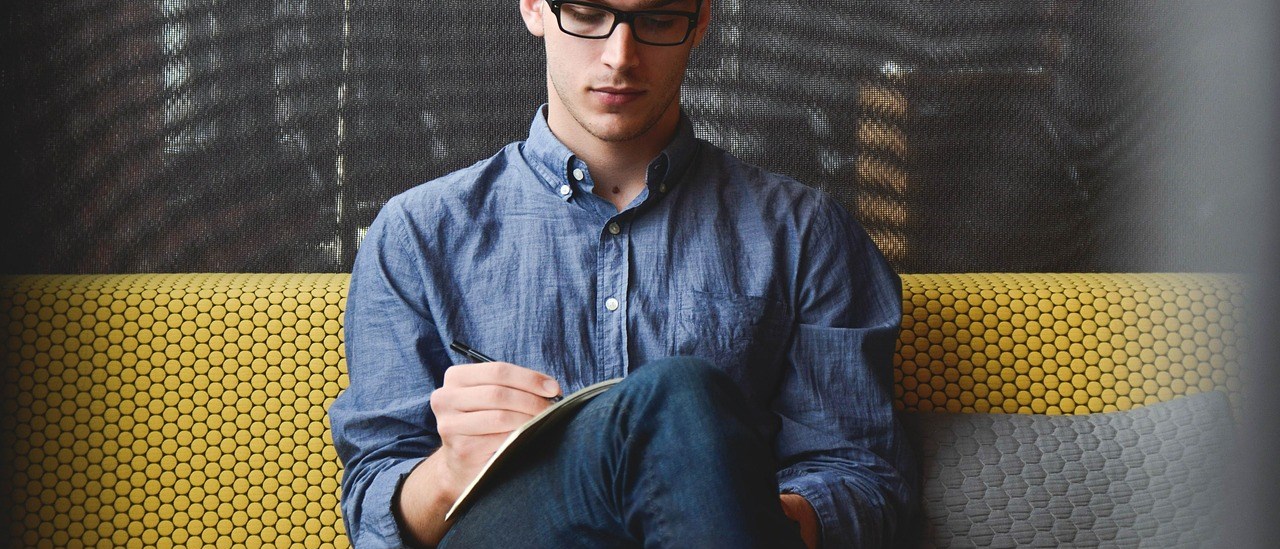
2 thoughts on “Juniper SRX DHCP Server for Windows Deployment Services”
I used set boot-file ‘boot\\x7864\wdsnbp.com’to get same result.
Unfortuntely, my SRX210 will not release a DHCP client to PXEClient to continue booting from WDS Server. Are there any other setup parameters you used? My client and WDS Server on same VLAN . I opened all firewall ports on my WDS and made sure WDS service running.
Side-Note: Before all this, I tested my WDS Server with a PXEClient on a simple 2layer switch. Worked as supposed to…….
Were you able to figure this out Ben? I am having same issue..